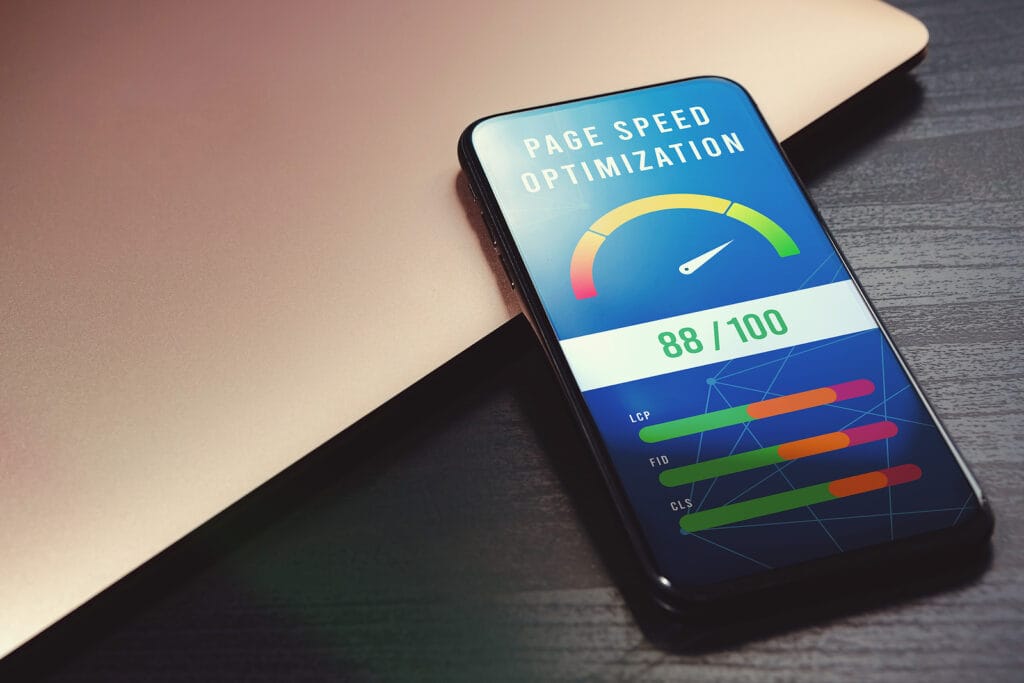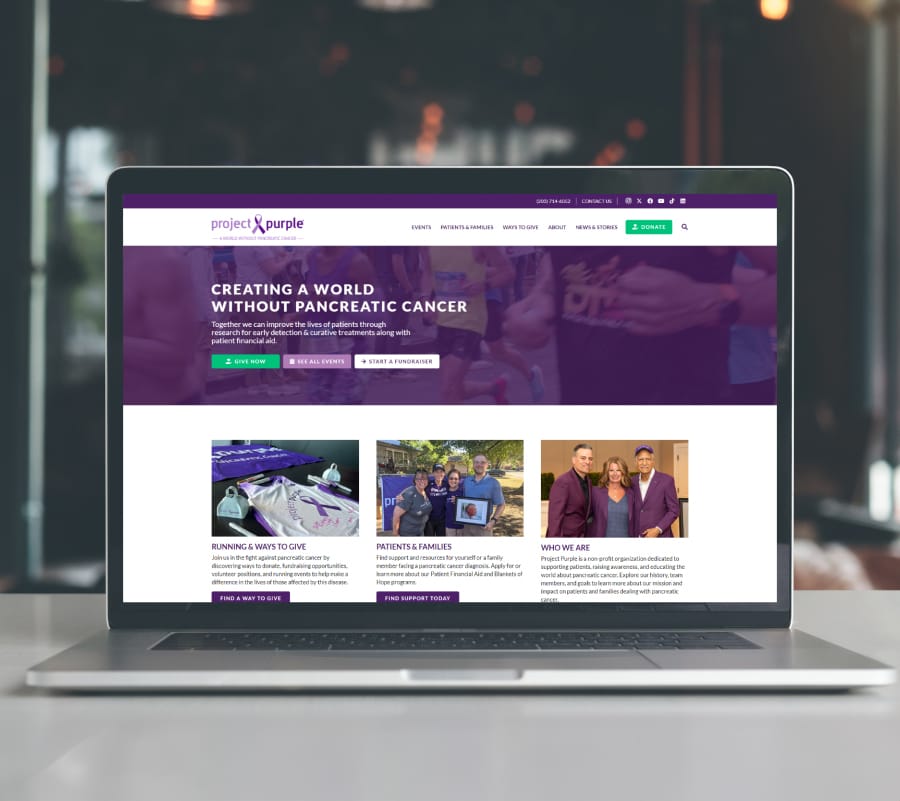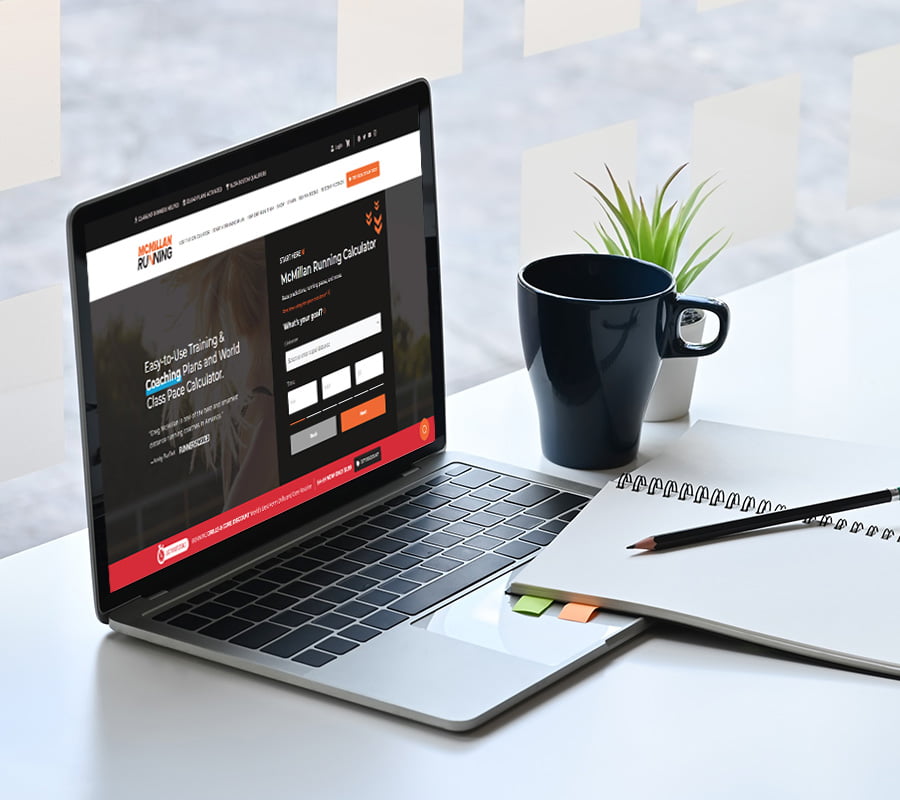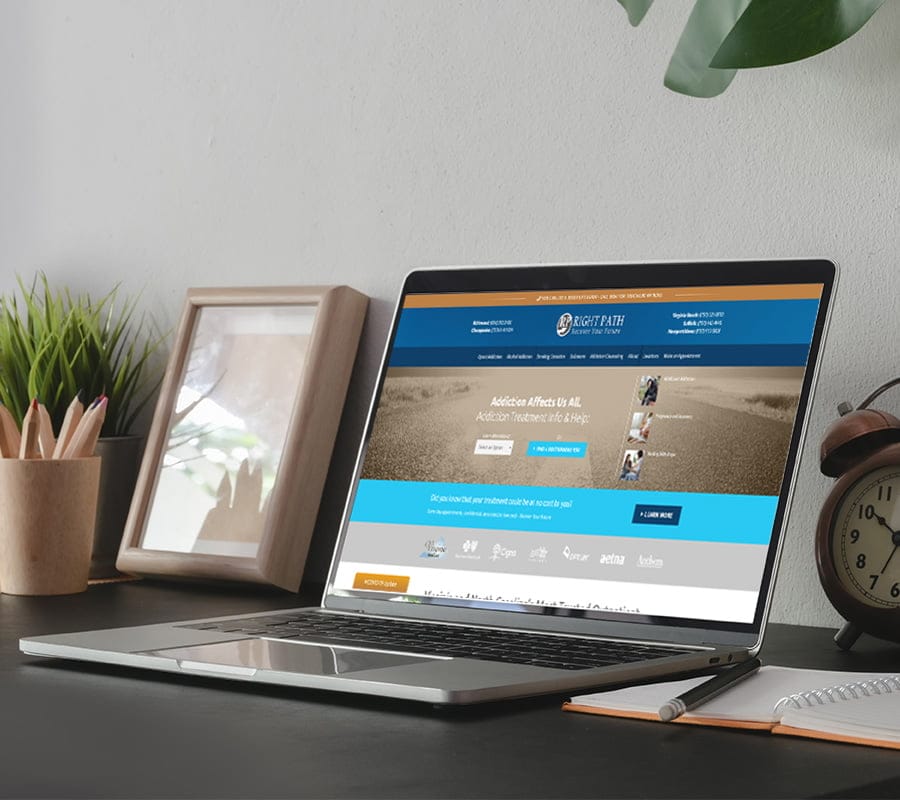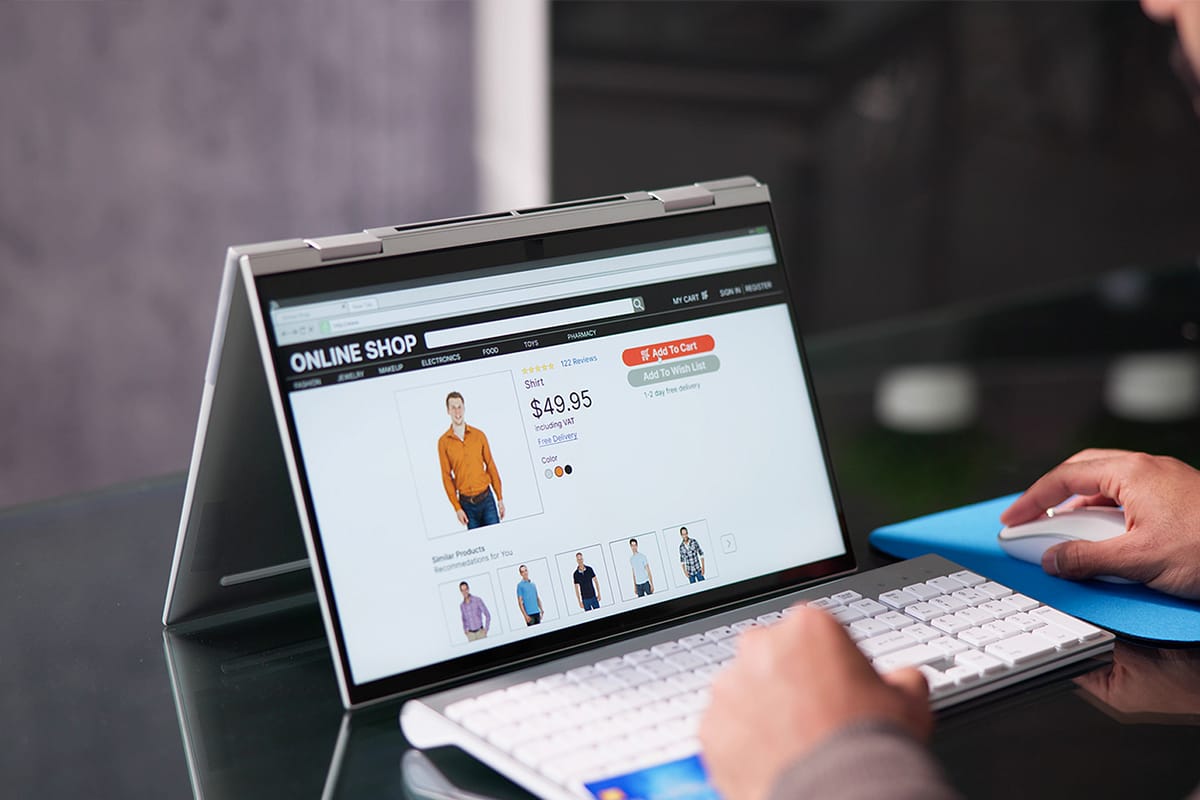WordPress is a popular content management system that powers over 40% of all websites on the internet. While it’s a versatile platform that makes it easy to create and manage websites, it can be slow and sluggish without proper optimization. A slow website can lead to a poor user experience, lower search engine rankings, and ultimately, lost revenue. In this article, we’ll discuss seven steps you can take to optimize your WordPress website performance and provide a better experience for your visitors.
1. Choose a quality web host
One of the most important factors that affect your WordPress site’s performance is speed. A slow-loading website can have a significant impact on your visitors’ experience and can also negatively impact your site’s search engine rankings. A good web host will provide optimized hosting services that include fast servers, caching, and content delivery networks (CDNs) to ensure that your site loads quickly and smoothly.
Reliability and uptime are also crucial to ensuring your site’s success. A good web host will offer high uptime guarantees and reliable customer support to resolve any issues that may arise quickly. A site that is frequently down or experiencing technical issues can damage your brand reputation and lead to lost revenue opportunities.
A good host will provide fast loading speeds, robust security features, and high reliability, leading to improved user experience, higher search engine rankings, and ultimately more conversions and revenue opportunities. Take the time to research and select the right web host that fits your needs and budget to ensure your site’s success. Our favorite hosts include Oasis (Maybe we are biased on this one), WP-engine, and Flywheel.
2. Use a lightweight WordPress theme
Selecting the right WordPress theme is another critical aspect of optimizing your site’s performance. A good WordPress theme should be lightweight, well-coded, and optimized for speed and performance. A poorly designed theme can lead to slow loading times, poor user experience, and even security vulnerabilities. Some popular lightweight themes include Impreza, Astra, GeneratePress, and OceanWP.
The design and functionality of your WordPress theme can have a significant impact on your site’s speed. A theme with lots of complex features and large file sizes can slow down your site’s loading times, resulting in a poor user experience and lower search engine rankings. A lightweight and well-coded theme will typically load faster, reducing your site’s bounce rates and increasing engagement.
Another important factor to consider when selecting a WordPress theme is its compatibility with different plugins. Some themes may not be compatible with certain plugins, resulting in conflicts that can harm your site’s performance and functionality. Therefore, it’s crucial to select a theme that is compatible with the essential plugins you need to optimize your site’s performance.
A well-designed theme will improve your site’s speed, functionality, and security, leading to a better user experience, higher search engine rankings, and increased conversions. Be sure to choose a theme that is lightweight, well-coded, and compatible with essential plugins, and always select a theme from a reputable source.
3. Image optimization
Images are an essential component of any WordPress site, as they help to engage visitors and enhance the overall user experience. However, images can also slow down your site’s loading times, leading to poor user experience and lower search engine rankings. Therefore, it is crucial to optimize your images for the web to improve your site’s performance.
Image optimization involves reducing the file size of your images without compromising their quality. Smaller file sizes result in faster loading times, which can lead to improved user experience and higher search engine rankings. Several tools and plugins are available to help you optimize your images for the web, such as EWWW, Smush, and others. You can also optimize images manually using tools like Photoshop or GIMP.
EWWW is a popular, and our favorite, image optimization platform that offers both free and premium plans. The platform uses advanced algorithms to reduce the file size of your images without compromising their quality. It also offers lossless compression, which retains the original quality of your images while reducing their file size.
Smush is another popular image optimization plugin that optimizes your images automatically as you upload them to your WordPress site. The plugin offers both free and premium plans and can optimize your images without compromising their quality. It also provides several features such as lazy loading, which delays the loading of off-screen images until they are needed.
In addition to EWWW and Smush, other platforms such as Imagify, ShortPixel, and Kraken also offer image optimization services for WordPress users. These platforms use advanced algorithms to compress and optimize your images, resulting in faster loading times and improved user experience.
Optimized images lead to faster loading times, improved user experience, and higher search engine rankings. Be sure to choose the tool that best fits your needs and budget to optimize your site’s images and improve its overall performance.
4. Use caching plugins
Caching plugins can improve your website’s performance by storing a static version of your website’s content. This means that when someone visits your website, the content is loaded from the cache rather than having to be generated from scratch. This can significantly improve your website’s loading times.
WordPress caching works by creating static versions of dynamic pages on your site. When a user visits your site, the cached version of the page is served to them, rather than generating a new version each time. This can significantly reduce the time it takes to load a page, especially for users who are accessing your site from a slow internet connection or mobile device.
There are several caching plugins available for WordPress, such as WP Super Cache, W3 Total Cache, Fastest Cache and WP Rocket, among others. These plugins work by creating static versions of your pages and posts, which can be served to users without generating new versions each time. They also include several other features, such as browser caching, which allows users to load pages from their browser cache rather than the server, further improving site performance.
In addition to caching plugins, many web hosting providers also offer caching services as part of their hosting plans. These services can include server-side caching, which caches pages at the server level, and content delivery networks (CDNs), which distribute your site’s content across multiple servers to reduce latency and improve site speed.
Caching is an essential aspect of optimizing your WordPress site’s performance. By reducing page load times, caching can improve user experience, increase engagement, and improve search engine rankings. Therefore, it’s crucial to choose a caching plugin or hosting provider that best fits your needs and budget to optimize your site’s caching and improve its overall performance.
5. Use a CDN
A Content Delivery Network (CDN) is a network of servers distributed around the world that work together to deliver website content to users as quickly as possible. Using a CDN can significantly improve the performance of a WordPress site by reducing page load times, increasing reliability, and improving user experience.
CDNs work by caching static content, such as images, scripts, and videos, on multiple servers around the world. When a user accesses your site, the content is served from the server that is geographically closest to them, reducing the distance that data must travel and improving load times. This can significantly improve user experience, especially for users who are accessing your site from a different country or continent.
In addition to improving load times, CDNs can also improve the reliability of your site. By caching content on multiple servers, a CDN can ensure that your site remains online even if one server goes down. This can reduce the risk of downtime and ensure that your site remains accessible to users at all times.
There are several CDN services available for WordPress, such as Cloudflare, MaxCDN, and Amazon CloudFront, among others. These services work by integrating with your WordPress site and caching your content on their servers. They also include several other features, such as SSL support, DDoS protection, and analytics, among others. You can also create your own CDN using the WP Offload Media plugin. This plugin offloads your media to things like Amazon S3, Google Cloud and much more.
Using a CDN is an essential aspect of optimizing the performance of a WordPress site. By reducing page load times, improving reliability, and enhancing user experience, a CDN can help to increase engagement, improve search engine rankings, and ultimately grow your business. Be sure to choose a CDN service that best fits your needs and budget to optimize your site’s performance and improve its overall user experience.
6. Optimize your database
Optimizing your WordPress database is another crucial aspect of improving site performance. As your site grows, your database can become cluttered with unnecessary data, which can slow down your site and affect its overall performance. Optimizing your database can help to remove this clutter and improve your site’s speed and performance.
Optimizing your WordPress database involves several tasks, such as cleaning up unused data, deleting spam comments, optimizing database tables, and removing old post revisions, among others. By performing these tasks, you can significantly reduce the size of your database and improve its overall performance.
One of the most effective ways to optimize your WordPress database is by using a plugin, such as WP-Optimize or WP Sweep, among others. These plugins work by automatically optimizing your database and cleaning up unnecessary data, such as spam comments, post revisions, and unused tables. They can also schedule automatic database cleanups to ensure that your database remains optimized and clutter-free.
Another way to optimize your WordPress database is by using phpMyAdmin, which is a free tool that allows you to manage your database directly. Using phpMyAdmin, you can perform advanced optimization tasks, such as repairing tables, optimizing indexes, and analyzing your database structure, among others. However, it’s crucial to have a backup of your database before performing any advanced optimization tasks to avoid data loss.
By removing clutter and optimizing your database, you can significantly improve your site’s speed, reduce load times, and enhance user experience. Therefore, it’s essential to regularly optimize your WordPress database using a plugin or phpMyAdmin to ensure that your site remains fast and reliable.
7. Enable GZIP compression
GZIP compression is a method of compressing files that are sent from the server to the user’s browser. This can significantly reduce the size of files, which can lead to faster loading times. To enable GZIP compression on your WordPress website, add the following code to your .htaccess file:
<IfModule mod_deflate.c> AddOutputFilterByType DEFLATE text/plain AddOutputFilterByType DEFLATE text/html AddOutputFilterByType DEFLATE text/xml AddOutputFilterByType DEFLATE text/css AddOutputFilterByType DEFLATE application/xml AddOutputFilterByType DEFLATE application/xhtml+xml AddOutputFilterByType DEFLATE application/rss+xml AddOutputFilterByType DEFLATE application/javascript AddOutputFilterByType DEFLATE application/x-javascript </IfModule>
Testing your results
Testing site performance is an essential aspect of ensuring that your site remains fast and reliable for users. Tools like GTmetrix and Lighthouse provide detailed reports on your site’s performance, including load times, page speed, and other key metrics.
To test your site performance using GTmetrix, simply enter your site’s URL into the search bar and hit enter. GTmetrix will then analyze your site and provide a detailed report on its performance. The report includes several metrics, such as page load time, page size, and the number of requests, among others. It also provides recommendations on how to improve your site’s performance, such as optimizing images, minimizing CSS and JavaScript, and reducing the number of requests.
To test your site performance using Lighthouse, you can use the Lighthouse Chrome extension or the Lighthouse tool in the Google Developer Console. To use the Lighthouse Chrome extension, simply navigate to your site in Google Chrome and click the Lighthouse icon in the toolbar. Lighthouse will then analyze your site and provide a detailed report on its performance, including metrics such as performance, accessibility, and SEO. The report also includes recommendations on how to improve your site’s performance, such as optimizing images and reducing the number of requests.
In summary, testing your site performance using tools like GTmetrix and Lighthouse can help you identify areas for improvement and optimize your site for speed and reliability. By regularly testing your site’s performance and making necessary improvements, you can provide users with an optimal user experience and improve your site’s overall performance.
Conclusion
In conclusion, optimizing your WordPress website performance is essential to provide a good user experience, improve search engine rankings, and increase revenue. By following these seven steps, you can significantly improve your website’s performance and provide a better experience for your visitors. Remember to choose a quality web host, use a lightweight theme, optimize images, use caching plugins, leverage a CDN, optimize your database, and enable GZIP compression. By implementing these optimization strategies, you can take your WordPress website performance to the next level. We have years of experience at site performance optimization, contact us if you need a hand or just have a few questions.